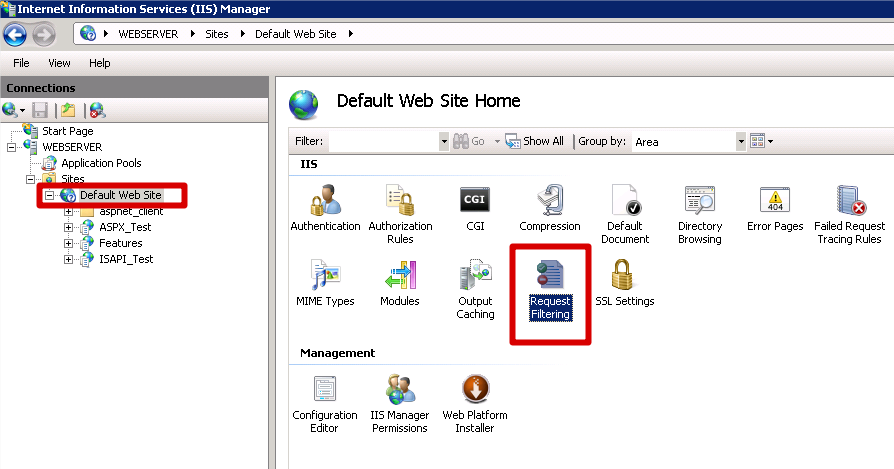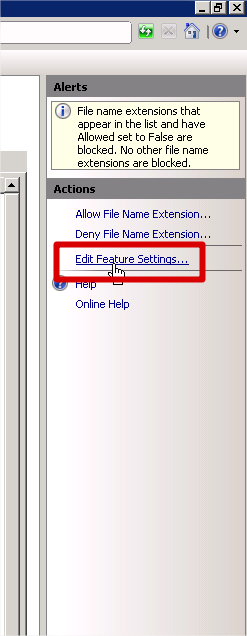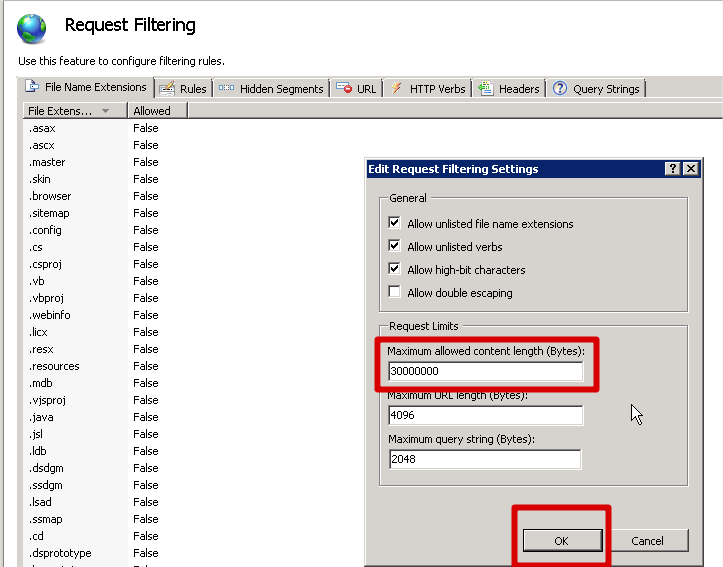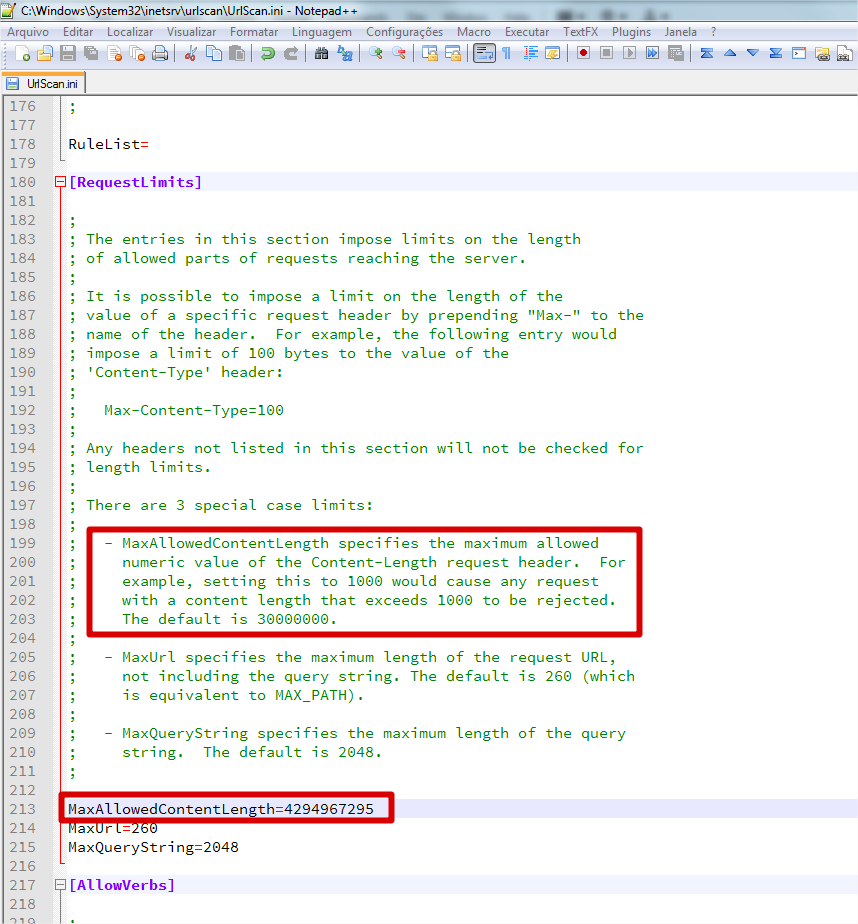Deployment
- ASPX Deployment
- Changing Project Type
- Http.sys Applications
- Stand Alone Server / Service Deployment
- Uploading Large files in IIS
- Using URLRewrite in IIS
Uploading Large files in IIS
|
If you are planning to deploy your IntraWeb application as ISAPI extension or ASPX Library, and you have file uploads (using the new IWFileUploader control), probably this topic is for you. IIS comes with a default upload limit of 30 million bytes (approx. 28.6 Mb). If you are able to upload a 28 Mb file, but can't upload a 30 Mb file, then the default limit is active and you may have to change it. This default limit is a security measure of IIS. 1. Applies to
2. Changing the default upload size limit on IIS2.1. Open IIS manager console. 2.2. Expand the default web site and double click on "Request Filtering" icon:
2.3. On the right panel, click on "Edit Feature Settings..."
2.4. Now change the value named "Maximum allowed content length (Bytes)" to the desired value. Please note that you should have the default 30,000,000 bytes value in place.
2.5. Click OK and then restart IIS. The file upload should work now, respecting the limit you have specified in step 2.4 of course. 3. Now the "little" catch3.1. If you also have Microsoft URLScan installed in this same IIS, you have an additional step. You also have to configure the URLScan.ini file and change the same setting there. Below is part of my URLScan.ini file. Please note that the URLScan.ini file is usually under C:\WINDOWS\system32\inetsrv\urlscan folder:
3.2. Save the URLScan.ini file and again, restart IIS. |